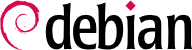The network is automatically configured during the initial installation. If Network Manager gets installed (which is generally the case for full desktop installations), then it might be that no configuration is actually required (for example, if you rely on DHCP on a wired connection and have no specific requirements). If a configuration is required (for example, for a WiFi interface), then it will create the appropriate file in /etc/NetworkManager/system-connections/.
If Network Manager is not installed, then the installer will configure
ifupdown by creating the
/etc/network/interfaces file. A line starting with
auto gives a list of interfaces to be automatically configured on boot by the
networking service. When there are many interfaces, it is good practice to keep the configuration in different files inside
/etc/network/interfaces.d/ as described in sidebar
بازگشت به مقدمات دایرکتوریهایی که به .d ختم میشوند.
In a server context, ifupdown is thus the network configuration tool that you usually get. That is why we will cover it in the next sections. For more information about the syntax of the configuration file please read interfaces(5).
Alternatives to the mentioned packages are netplan and systemd-networkd, which should be mentioned here. They are often used by cloud hosters and providers of virtual private servers. Please read their manual pages if you are planning on using them.
اگر رایانه دارای کارت شبکه Ethernet باشد، شبکه IP که با آن منطبق است طبق دو شیوه باید تنظیم گردد. شیوه آسان استفاده از پیکربندی خودکار DHCP است که نیاز به یک DHCP سرور در شبکه محلی دارد. میتواند دارای نام مناسبی نیز باشد، مانند تنظیمات hostname در مثال زیر. سرور DHCP آنگاه تنظیمات مربوط به کل شبکه را به رایانهها ارسال میکند.
مثال 8.1. پیکربندی DHCP
auto enp0s31f6
iface enp0s31f6 inet dhcp
hostname arrakis
یک پیکربندی “ایستا” باید تنظیمات شبکه را به شیوهای ثابت نمایش دهد. حداقل گزینههای مورد نیاز نیز نشانی IP و subnet mask هستند؛ گاهی نیز نشانیهای شبکه و broadcast فهرست میشوند. router که به شبکه خارجی متصل است در این پیکربندی با نام gateway شناخته میشود.
مثال 8.2. پیکربندی ایستا
auto enp0s31f6
iface enp0s31f6 inet static
address 192.168.0.3/24
broadcast 192.168.0.255
network 192.168.0.0
gateway 192.168.0.1
8.2.2. Wireless Interface
Getting wireless network cards to work can be a bit more challenging. First of all, they often require the installation of proprietary firmwares. Then wireless networks rely on cryptography to restrict access to authorized users only, this implies storing some secret key in the network configuration. Let's tackle those topics one by one.
8.2.2.1. Installing the required firmwares
First you have to enable the non-free-firmware repository in your sources.list file (see
قسمت 6.1, “پر کردن فایل sources.list”
). Many firmware are proprietary and are thus located in this repository. You can try to skip this step if you want, but if the next step doesn't find the required firmware, retry after having enabled the non-free-firmware section.
Then you have to install the appropriate firmware-* packages. If you don't know which package you need, you can install the isenkram package and run its isenkram-autoinstall-firmware command. The packages are often named after the hardware manufacturer or the corresponding kernel module: firmware-iwlwifi for Intel wireless cards, firmware-atheros for Qualcomm Atheros, firmware-realtek for Realtek, etc. A reboot is then recommended because the kernel driver usually looks for the firmware files when it is first loaded and no longer afterwards.
8.2.2.2. Wireless specific entries in /etc/network/interfaces
ifupdown is able to manage wireless interfaces but it needs the help of the wpasupplicant package which provides the required integration between ifupdown and the wpa_supplicant command used to configure the wireless interfaces (when using WPA/WPA2 encryption). The usual entry in /etc/network/interfaces needs to be extended with two supplementary parameters to specify the name of the wireless network (aka its SSID) and the Pre-Shared Key (PSK).
مثال 8.3. DHCP configuration for a wireless interface
auto wlp4s0
iface wlp4s0 inet dhcp
wpa-ssid Falcot
wpa-psk ccb290fd4fe6b22935cbae31449e050edd02ad44627b16ce0151668f5f53c01b
The wpa-psk parameter can contain either the plain text passphrase or its hashed version generated with wpa_passphrase SSID passphrase. If you use an unencrypted wireless connection, then you should put a wpa-key-mgmt NONE and no wpa-psk entry. For more information about the possible configuration options, have a look at /usr/share/doc/wpasupplicant/README.Debian.gz.
At this point, you should consider restricting the read permissions on /etc/network/interfaces to the root user only since the file contains a private key that not all users should have access to.
8.2.3. برقراری ارتباط با PPP از طریق مودم PSTN
ارتباط نقطه به نقطه (PPP) یک اتصال متناوب بوجود میآورد؛ این متداولترین راه حل برای برقراری ارتباط از طریق مودمهای خطوط تلفن است (“PSTN Modem”، چرا که ارتباط از طریق شبکه عمومی سووچینگ تلفن انجام میشود).
چنین ارتباطی مستلزم دارا بودن یک حساب کاربری با دسترسی مشخص است که شامل شماره تلفن، نام کاربری، گذرواژه و گاهی نیز شیوه احزار هویت میشود. این ارتباط با استفاده از ابزار pppconfig در بستهای با همین نام پیکربندی میگردد. به صورت پیشفرض، ارتباطی با نام provider ایجاد میکند (مانند ارائهدهنده خدمات اینترنت). زمانی که درباره پروتکل احراز هویت شک دارید، PAP را انتخاب کنید: این پروتکل توسط اکثر شرکتهای ارائهدهنده خدمات اینترنت پشتیبانی میشود.
پس از پیکربندی، امکان برقراری ارتباط با استفاده از دستور pon میسر است (با دادن نام ارتباط به عنوان پارامتر، زمانی که مقدار پیشفرض provider مناسب نباشد). ارتباط با استفاده از دستور pon قطع میشود. این دو دستور میتوانند توسط کاربر root اجرا شوند یا توسط هر کاربر دیگری که در گروه dip قرار داشته باشد.
8.2.4. برقراری ارتباط از طریق مودم ADSL
عبارت متداول “مودم ADSL” طیف گستردهای از دستگاهها با قابلیتهای متفاوت را شامل میشود. مودمهایی که دارای رابط شبکه Ethernet (و نه تنها رابط USB) باشند به سادگی با لینوکس سازگار هستند. اینها گزینههای محبوبی بشمار میروند؛ اکثر ارائهدهندگان خدمات اینترنت ADSL بستهای را با رابطهای شبکه Ethernet اجاره (lease) میدهند. با توجه به نوع مودم، پیکربندی مورد نیاز میتواند متفاوت باشد.
8.2.4.1. مودمهایی که از PPPOE پشتیبانی میکنند
برخی مودمهای Ethernet با پروتکل PPPOE کار میکنند (Point to Point Protocol over Ethernet). ابزار pppoeconf (از بستهای با همین نام) برای پیکربندی چنین ارتباطی استفاده میشود. به این منظور، فایل /etc/ppp/peers/dsl-provider را تنظیمات موجود تغییر میدهد و اطلاعات ورود را در فایلهای /etc/ppp/pap-secrets و /etc/ppp/chap-secrets ذخیره میکند. توصیه میشود که تغییرات پیشنهادی آن را بپذیرید.
زمانی که این پیکربندی به پایان برسد، میتوانید از دستورهای pon dsl-provider و poff dsl-provider برای برقراری و قطع ارتباط استفاده کنید.
8.2.4.2. مودمهایی که از PPTP پشتیبانی میکنند
پروتکل PPTP (Point-to-Point Tunneling Protocol) توسط مایکروسافت بوجود آمده است. در زمان رشد فناوری ADSL، به سرعت با PPPOE جایگزین شد. اگر استفاده از این پروتکل برای شما اجباری است،
قسمت 10.3.4, “PPTP”
را مشاهده کنید.
8.2.4.3. مودمهایی که از DHCP پشتیبانی میکنند
زمانی که مودم با استفاده از کابل شبکه (crossover) به رایانه متصل میشود معمولا با استفاده از DHCP تنظیمات مربوط به شبکه صورت میگیرد؛ مودم به صورت خودکار مانند یک gateway عمل کرده و عملیات مسیریابی بستهها را به عهده میگیرد (به این معنا که ترافیک بین رایانه و شبکه اینترنت را مدیریت میکند).
اکثر “مسیریابهای ADSL” موجود در بازار به این شیوه میتوانند استفاده شوند دست مانند اکثر مودمهای ADSL که توسط ارائهدهندگان خدمات اینترنت عرضه میشوند.
8.2.5. پیکربندی خودکار شبکه برای کاربران
بسیاری از مهندسان فالکوت دارای لپتاپی هستند که به دلایل کاری در خانه نیز از آن استفاده میکنند. پیکربندی شبکه مورد استفاده بسته به محل استفاده متفاوت است. در خانه، ممکن است یک شبکه وایفای (به همراه گذرواژه WPA) باشد در حالی که در محل کار از یک شبکه کابلی با امنیت و پهنای باند بیشتر استفاده میشود.
برای جلوگیری از اتصال و قطع دستی هر یک از رابطهای شبکه، مدیرسیستمها اقدام به نصب بسته network-manager روی این لپتاپها کردهاند. این نرمافزار به کاربران امکان میدهد با استفاده از یک نماد کوچک در نوار بالایی صفحه بین رابطهای مختلف شبکه سوئیچ کنند. کلیک روی این نماد منجر به نمایش فهرستی از شبکههای موجود (کابلی و بیسیم) میشود، تا به راحتی بتوانند به آنها متصل شوند. برنامه پیکربندی مربوط به هر رابط شبکه را ذخیره میکند تا در صورت بروز مشکل در هر یک، از بهترین شبکه موجود به صورت جایگزین استفاده شود.
برای این منظور، برنامه به دو قسمت تقسیم شده است: یک فرآیند پسزمینه که توسط root فعالسای و پیکربندی رابطهای شبکه را مدیریت و یک رابط کاربری که این فرآیند پسزمینه را کنترل میکند. PolicyKit احراز هویت مورد نیاز برای کنترل این برنامه را مدیریت کرده و دبیان به صورتی PolicyKit را پیکربندی نموده که اعضای گروه netdev بتوانند اتصالات مربوط به Network Manager را اضافه کنند یا تغییر دهند.
Network Manager knows how to handle various types of connections (DHCP, manual configuration, local network), but only if the configuration is set with the program itself. This is why it will systematically ignore all network interfaces in /etc/network/interfaces and /etc/network/interfaces.d/ for which it is not suited. Since Network Manager doesn't give details when no network connections are shown, the easy way is to delete from /etc/network/interfaces any configuration for all interfaces that must be managed by Network Manager. Alternatively, it can be configured to manage all devices listed in that file as well. This configuration is handled in the [ifupdown] section of its configuration file.
نکته اینکه این برنامه به صورت پیشفرض نصب میشود زمانی که گزینه “Desktop Environment” هنگام نصب اولیه انتخاب شده باشد.