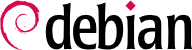6.2. aptitude, دستورات apt-get و apt
APT is a vast project, whose original plans included a graphical interface. It is based on a library which contains the core application, and
apt-get is the first front end — command-line based — which was developed within the project.
apt is a second command-line based front end provided by APT which overcomes some design mistakes of
apt-get.
Both tools are built on top of the same library and are thus very close, but the default behavior of apt has been improved for interactive use and to actually do what most users expect. The APT developers reserve the right to change the public interface of this tool to further improve it. Conversely, the public interface of apt-get is well defined and will not change in any backwards incompatible way. It is thus the tool that you want to use when you need to script package installation requests.
Numerous other graphical interfaces then appeared as external projects: synaptic, aptitude (which includes both a text mode interface and a graphical one — even if not complete yet), wajig, etc. The most recommended interface, apt, is the one that we will use in the examples given in this section. Note, however, that apt-get and aptitude have a very similar command line syntax. When there are major differences between these three commands, these will be detailed.
For any work with APT, the list of available packages needs to be updated; this can be done simply through apt update. Depending on the speed of your connection and configuration, the operation can take a while, since it involves downloading a certain number of (usually compressed) files (Packages, Sources, Translation-language-code), which have gradually become bigger and bigger as Debian has developed (at least 14-18 MB of data for the main section). Of course, installing from a CD-ROM/DVD set does not require any downloading — in this case, the operation is very fast.
With APT, packages can be added or removed from the system, respectively with apt install package and apt remove package. In both cases, APT will automatically install the necessary dependencies or delete the packages which depend on the package that is being removed. The apt purge package command involves a complete uninstallation by deleting the configuration and data files as well.
If the file
sources.list mentions several distributions, it is possible to give the version of the package to install. A specific version number can be requested with
apt install package=version, but indicating its distribution of origin (
Stable,
Testing or
Unstable) — with
apt install package/distribution — is usually preferred. With this command, it is possible to go back to an older version of a package (if, for instance, you know that it works well), provided that it is still available in one of the sources referenced by the
sources.list file. Otherwise the
snapshot.debian.org archive can come to the rescue (see sidebar
GOING FURTHER Old package versions: snapshot.debian.org and archive.debian.org).
مثال 6.4. Installation of the Unstable version of spamassassin
# apt install spamassassin/unstable
If the package to install has been made available to you under the form of a simple .deb file without any associated package repository, it is still possible to use APT to install it together with its dependencies (provided that the dependencies are available in the configured repositories) with a simple command: apt install ./path-to-the-package.deb. The leading ./ is important to make it clear that we are referring to the name of a file and not to the name of a package available in one of the repositories.
بروزرسانیهای متداول توصیه میشوند، چرا که شامل آخرین اصلاحات امنیتی هستند. برای بروزرسانی سیستم، از apt upgrade، apt-get upgrade یا aptitude safe-upgrade استفاده کنید (البته پس از فراخوانی apt update). این فرمان به بستههای نصب شده نگاه میکند که بدون حذف بستههای دیگر قابلیت بروزرسانی داشته باشند. به عبارت دیگر، هدف دستیابی به کمهزینهترین نوع بروزرسانی است. apt-get در مقایسه با apt و aptitude سختگیری بیشتری دارد چرا که نسبت به بستههای جدید از خود مقاومت نشان میدهد.
apt به صورت عمومی از آخرین نسخه موجود استفاده میکند (به جز بستههای موجود در Experimental و stable-backports که به صورت پیشفرض استفاده نمیشوند). اگر شما در فایل sources.list خود به Testing یا Unstable اشاره کرده باشید، apt upgrade اکثر سیستم Stable شما را به Testing تبدیل میکند یا حتی Unstable، چیزی که شاید انتظارش را نداشته باشید.
To tell apt to use a specific distribution when searching for upgraded packages, you need to use the -t or --target-release option, followed by the name of the distribution you want (for example, apt -t stable upgrade). To avoid specifying this option every time you use apt, you can add APT::Default-Release "stable"; in the file /etc/apt/apt.conf.d/local.
برای بروزرسانیهای مهمتر، مانند تغییر از یک نسخه دبیان به دیگری، باید از apt full-upgrade استفاده کنید. با این فرمان، apt اقدام به بروزرسانی سیستم میکند حتی اگر لازم باشد برخی بستهها را پاک کرده یا وابستگیهای جدید را نصب کند. این فرمان همچنین از طرف کاربرانی که به صورت روزانه با توزیع Unstable کار میکنند مورد استفاده قرار میگیرد. به قدری آسان است که حتی نیاز به توضیح نیز ندارد. اعتبار APT بر اساس این قابلیت فوقالعاده است.
برخلاف apt و aptitude، فرمان apt-get اطلاعی از full-upgrade ندارد. در عوض، باید از فرمان apt-get dist-upgrade استفاده کنید، دستور تاریخی که apt و aptitude به منظور سهولت دسترسی کاربران در استفاده از آن، شناخته میشود.
The results of these operations are logged into /var/log/apt/history.log and /var/log/apt/term.log, whereas dpkg keeps its log in a file called /var/log/dpkg.log.
6.2.4. گزینههای پیکربندی
Besides the configuration elements already mentioned, it is possible to configure certain aspects of APT by adding directives in a file of the /etc/apt/apt.conf.d/ directory or /etc/apt/apt.conf itself. Remember, for instance, that it is possible for APT to tell dpkg to ignore file conflict errors by specifying DPkg::options { "--force-overwrite"; }.
If the Web can only be accessed through a proxy, add a line like
Acquire::http::proxy "http://yourproxy:3128". For an FTP proxy, write
Acquire::ftp::proxy "ftp://yourproxy". To discover more configuration options, read the
apt.conf(5) manual page (for details on manual pages, see
قسمت 7.1.1, “صفحات راهنما”
).
6.2.5. مدیریت اولویت بستهها
یکی از جلوههای مهم در پیکربندی APT مدیریت اولویت مربوط به هر بسته و منبع آن است. برای نمونه، ممکن است بخواهید یک توزیع را با استفاده از یک یا چند بسته جدید از Testing، Unstable یا Experimental گسترش دهید. امکان اختصاص یک اولویت به هر بسته وجود دارد (همان بسته میتواند چندین اولویت مختلف با توجه به نسخه و توزیع فراهمکنندهاش داشته باشد). این اولویتها عملکرد APT را تحت تاثیر قرار میدهند: برای هر بسته، همیشه نسخهای انتخاب میشود که بالاترین اولویت را داشته باشد (مگر حالتی که این نسخه قدیمیتر از نسخه نصبی باشد و اولویت آن کمتر از ۱۰۰۰ باشد).
APT چندین اولویت پیشفرض را تعریف میکند. هر بسته نصب شده اولویت ۱۰۰ دارد. یک نسخه نصب نشده اولویت ۵۰۰ دارد، اما میتواند به ۹۹۰ تغییر یابد اگر قسمتی از انتشار نهایی شود (که با استفاده از گزینه -t یا دستور پیکربندی APT::Default-Release تعریف میشود).
You can modify the priorities by adding entries in a file in /etc/apt/preferences.d/ or the /etc/apt/preferences file with the names of the affected packages, their version, their origin and their new priority.
APT will never install an older version of a package (that is, a package whose version number is lower than the one of the currently installed package) except if its priority is higher than 1000 (or it is explicitly requested by the user, see
قسمت 6.2.2, “نصب و حذف”
). APT will always install the highest priority package which follows this constraint. If two packages have the same priority, APT installs the newest one (whose version number is the highest). If two packages of same version have the same priority but differ in their content, APT installs the version that is not installed (this rule has been created to cover the case of a package update without the increment of the revision number, which is usually required).
به عبارت دقیق تر ، بسته ای که اولویت دارد
- <۰
هرگز نصب نخواهد شد،
- ۱-۹۹
فقط درصورتی نصب می شود که نسخه دیگری از بسته از قبل نصب نشده باشد،
- ۱۰۰-۴۹۹
فقط درصورتی نصب می شود که نسخه جدیدتری در توزیع دیگر نصب یا در دسترس نباشد،
- ۵۰۰-۹۸۹
فقط درصورتی نصب می شود که نسخه جدیدتری در توزیع مورد نظر نصب یا موجود نباشد،
- ۹۹۰-۱۰۰۰
نصب خواهد شد مگر اینکه نسخه نصب شده جدیدتر باشد،
- > 1000
همیشه نصب خواهد شد، حتی اگر APT را مجبور به کاهش به نسخه قدیمی کند.
When APT checks /etc/apt/preferences and /etc/apt/preferences.d/, it first takes into account the most specific entries (often those specifying the concerned package), then the more generic ones (including, for example, all the packages of a distribution). If several generic entries exist, the first match is used. The available selection criteria include the package's name and the source providing it. Every package source is identified by the information contained in a Release file that APT downloads together with the Packages files. It specifies the origin (usually “Debian” for the packages of official mirrors, but it can also be a person's or an organization's name for third-party repositories). It also gives the name of the distribution (usually Stable, Testing, Unstable or Experimental for the standard distributions provided by Debian) together with its version (for example, 12 for Debian Bookworm). Let's have a look at its syntax through some realistic case studies of this mechanism.
بیایید فرض کنیم که شما تنها قصد استفاده از بستههای موجود در توزیع Stable دبیان را دارید. سایر بستهها در این مورد نباید نصب شوند مگر به صورت خاص به آنها اشاره گردد. برای اینکار میتوانید مدخل زیر را در فایل /etc/apt/preferences ایجاد کنید.
a=stable نام توزیع انتخاب شده را مشخص میکند. o=Debian بستهها را تنها نسبت به منبع آنها که «دبیان» باشد محدود میسازد.
Let's now assume that you have a server with several local programs depending on the version 5.32 of Perl and that you want to ensure that upgrades will not install another version of it. You could use this entry:
To gain a better understanding of the mechanisms of priority and distribution or repository properties to pin do not hesitate to execute
apt-cache policy to display the default priority associated with each package source, or
apt-cache policy package to display the default priority for each available version and source of a package as explained in
قسمت 6.3.1, “The apt-cache policy Command”
.
The reference documentation for the files /etc/apt/preferences and /etc/apt/preferences.d/ is available in the manual page apt_preferences(5), which you can display with man apt_preferences.
6.2.6. کار با چندین توزیع مختلف
apt ابزار حیرتانگیزی است، انتخاب بسته از سایر توزیعها کاری وسوسهانگیز به حساب میآید. برای نمونه، پس از نصب یک سیستم Stable، شاید بخواهید به آزمون یک بسته موجود در توزیع Testing یا Unstable بپردازید بدون آنکه از وضعیت فعلی سیستم فاصله بگیرید.
حتی اگر با ترکیب بستهها از توزیعهای مختلف مشکلی بوجود بیاید،
apt این همزیستی را بخوبی مدیریت کرده و خطرات احتمالی را پوشش میدهد. بهترین شیوه عملکرد در این حالت، فهرست کردن تمام توزیعها موجود در
/etc/apt/sources.list است (برخی افراد تنها از سه توزیع استفاده میکنند، اما بدانید که
Unstable برای کاربران باتجربهتر در نظر گرفته شده است) و برای اشاره به توزیع اصلی میتوان از پارامتر
APT::Default-Release استفاده کرد (
قسمت 6.2.3, “بروزرسانی سیستم”
را مشاهده کنید).
فرض کنیم که Stable توزیع اصلی شما باشد، اما هر دو توزیع Testing و Unstable نیز در فایل sources.list فهرست شدهاند. در این مورد، برای نصب بستهای از توزیع Testing میتوانید از دستور apt install package/testing استفاده کنید. اگر عملیات نصب با توجه به برطرف نشدن برخی وابستگیها متوقف شود، با اضافه کردن پارامتر -t testing میتوان به حل این مشکل در توزیع Testing پرداخت. این شیوه در رابطه با Unstable نیز صدق میکند.
In this situation, upgrades (
upgrade and
full-upgrade) are done within
Stable except for packages already upgraded to another distribution: those will follow updates available in the other distributions. We will explain this behavior with the help of the default priorities set by APT below. Do not hesitate to use
apt-cache policy (see
قسمت 6.3.1, “The apt-cache policy Command”
) to verify the given priorities.
همه چیز حول این محور میچرخد که APT تنها بستههایی را در نظر میگیرد که نسخه برابر یا بالاتر از آنچه در سیستم موجود میباشد را دارا باشند (با فرض اینکه در فایل /etc/apt/preferences اولویت بالاتر از ۱۰۰۰ برای هیچ بستهای در نظر گرفته نشده است).
فرض کنیم شما نسخه ۱ از بسته موجود در Stable را نصب کردهاید و نسخههای ۲ و ۳ همان بسته در Testing و Unstable قرار دارند. نسخه نصب شده اولویت ۱۰۰ دارد اما همان نسخه موجود در Stable اولویت ۹۹۰ دارد (چرا که بخشی از توزیع هدف است). بستههای موجود در Testing و Unstable اولویت ۵۰۰ دارند (اولویت پیشفرض برای بستههای نصب نشده). برنده نسخه اول با اولویت ۹۹۰ است که در Stable قرار دارد.
Let's take the example of another package whose version 2 has been installed from Testing. Version 1 is available in Stable and version 3 in Unstable. Version 1 (of priority 990 — thus lower than 1000) is discarded because it is lower than the installed version. This only leaves version 2 and 3, both of priority 500. Faced with this alternative, APT selects the newest version, the one from Unstable. If you don't want a package installed from Testing to migrate to the version in Unstable, you have to assign a priority lower than 500 (490 for example) to packages coming from Unstable. You can modify /etc/apt/preferences to this effect:
Package: *
Pin: release a=unstable
Pin-Priority: 490
6.2.7. ردیابی خودکار بستههای نصب شده
One of the essential functionalities of apt is the tracking of packages installed only through dependencies. These packages are called “automatic”, and often include libraries.
With this information, when packages are removed, the package managers can compute a list of automatic packages that are no longer needed (because there is no “manually installed” packages depending on them). apt-get autoremove or apt autoremove will get rid of those packages. aptitude does not have this command because it removes them automatically as soon as they are identified. In all cases, the tools display a clear message listing the affected packages.
عادت خوبی است بستههایی را که به صورت مستقیم با آنها کار نداریم نشانهگذاری کنیم تا در زمان عدم نیاز به آنها به سرعت قابل شناسایی باشند.
apt-mark auto package بسته مورد نظر را برچسب خودکار میزند در صورتی که
apt-mark manual package عمل مخالف آن را انجام میدهد.
aptitude markauto و
aptitude unmarkauto نیز به همین شیوه کار میکنند با این تفاوت که میتوان چندین بسته را نشانهگذاری کرد. (
قسمت 6.5.1, “aptitude”
را مشاهده کنید). رابط تعاملی مبتنی بر کنسول
aptitude این امکان را میدهد که “پرچم خودکار” موجود در بستهها را به راحتی بررسی کرد.
شاید بخواهید بدانید که چرا بستهای که برچسب خودکار خورده هنوز در سیستم موجود است. برای دستیابی به این اطلاعات از طریق خط فرمان، میتوانید از aptitude why package استفاده کنید (apt و (apt-get چنین قابلیت مشابهی ندارند):
$ aptitude why python3-debian
i python3-reportbug Depends python3-debian
Patterns allow you to specify complex search queries to select the packages you want to install or show. They were first implemented for aptitude (see
قسمت 6.5, “رابطهای کاربری: aptitude و synaptic”
), but now APT can also make use of them.
For example, we can use apt list ?automatic to list all the packages automatically installed. To find packages automatically installed no longer depended upon by manually installed packages the pattern ?garbage can be used.
Logic patterns can be combined with other packages to form more complex expressions. For instance, we could use a pattern like ?and(PATTERN, PATTERN). See apt-patterns(7) and glob(7) for all the patterns you can use and the complex expressions you can create with them.