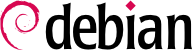6.2. aptitude, apt-get, och apt Kommandon
APT is a vast project, whose original plans included a graphical interface. It is based on a library which contains the core application, and
apt-get is the first front end — command-line based — which was developed within the project.
apt is a second command-line based front end provided by APT which overcomes some design mistakes of
apt-get.
Both tools are built on top of the same library and are thus very close, but the default behavior of apt has been improved for interactive use and to actually do what most users expect. The APT developers reserve the right to change the public interface of this tool to further improve it. Conversely, the public interface of apt-get is well defined and will not change in any backwards incompatible way. It is thus the tool that you want to use when you need to script package installation requests.
Numerous other graphical interfaces then appeared as external projects: synaptic, aptitude (which includes both a text mode interface and a graphical one — even if not complete yet), wajig, etc. The most recommended interface, apt, is the one that we will use in the examples given in this section. Note, however, that apt-get and aptitude have a very similar command line syntax. When there are major differences between these three commands, these will be detailed.
For any work with APT, the list of available packages needs to be updated; this can be done simply through apt update. Depending on the speed of your connection and configuration, the operation can take a while, since it involves downloading a certain number of (usually compressed) files (Packages, Sources, Translation-language-code), which have gradually become bigger and bigger as Debian has developed (at least 14-18 MB of data for the main section). Of course, installing from a CD-ROM/DVD set does not require any downloading — in this case, the operation is very fast.
6.2.2. Installera och ta bort
With APT, packages can be added or removed from the system, respectively with apt install package and apt remove package. In both cases, APT will automatically install the necessary dependencies or delete the packages which depend on the package that is being removed. The apt purge package command involves a complete uninstallation by deleting the configuration and data files as well.
If the file
sources.list mentions several distributions, it is possible to give the version of the package to install. A specific version number can be requested with
apt install package=version, but indicating its distribution of origin (
Stable,
Testing or
Unstable) — with
apt install package/distribution — is usually preferred. With this command, it is possible to go back to an older version of a package (if, for instance, you know that it works well), provided that it is still available in one of the sources referenced by the
sources.list file. Otherwise the
snapshot.debian.org archive can come to the rescue (see sidebar
GOING FURTHER Old package versions: snapshot.debian.org and archive.debian.org).
Exempel 6.4. Installation av Unstable version av spamassassin
# apt install spamassassin/unstable
If the package to install has been made available to you under the form of a simple .deb file without any associated package repository, it is still possible to use APT to install it together with its dependencies (provided that the dependencies are available in the configured repositories) with a simple command: apt install ./path-to-the-package.deb. The leading ./ is important to make it clear that we are referring to the name of a file and not to the name of a package available in one of the repositories.
6.2.3. Systemuppgradering
Regular upgrades are recommended, because they include the latest security updates. To upgrade, use apt upgrade, apt-get upgrade or aptitude safe-upgrade (of course after apt update). This command looks for installed packages which can be upgraded without removing any packages. In other words, the goal is to ensure the least intrusive upgrade possible. apt-get is slightly more demanding than aptitude or apt because it will refuse to install packages which were not installed beforehand.
apt will generally select the most recent version number (except for packages from Experimental and stable-backports, which are ignored by default whatever their version number). If you specified Testing or Unstable in your sources.list, apt upgrade will switch most of your Stable system to Testing or Unstable, which might not be what you intended.
To tell apt to use a specific distribution when searching for upgraded packages, you need to use the -t or --target-release option, followed by the name of the distribution you want (for example, apt -t stable upgrade). To avoid specifying this option every time you use apt, you can add APT::Default-Release "stable"; in the file /etc/apt/apt.conf.d/local.
For more important upgrades, such as the change from one major Debian version to the next, you need to use apt full-upgrade. With this instruction, apt will complete the upgrade even if it has to remove some obsolete packages or install new dependencies. This is also the command used by users who work daily with the Debian Unstable release and follow its evolution day by day. It is so simple that it hardly needs explanation: APT's reputation is based on this great functionality.
Unlike apt and aptitude, apt-get doesn't know the full-upgrade command. Instead, you should use apt-get dist-upgrade (”distribution upgrade”), the historical and well-known command that apt and aptitude also accept for the convenience of users who got used to it.
The results of these operations are logged into /var/log/apt/history.log and /var/log/apt/term.log, whereas dpkg keeps its log in a file called /var/log/dpkg.log.
6.2.4. Konfigurationsalternativ
Besides the configuration elements already mentioned, it is possible to configure certain aspects of APT by adding directives in a file of the /etc/apt/apt.conf.d/ directory or /etc/apt/apt.conf itself. Remember, for instance, that it is possible for APT to tell dpkg to ignore file conflict errors by specifying DPkg::options { "--force-overwrite"; }.
If the Web can only be accessed through a proxy, add a line like
Acquire::http::proxy "http://yourproxy:3128". For an FTP proxy, write
Acquire::ftp::proxy "ftp://yourproxy". To discover more configuration options, read the
apt.conf(5) manual page (for details on manual pages, see
Avsnitt 7.1.1, ”Manualsidor”).
6.2.5. Hantera paketprioriteringar
One of the most important aspects in the configuration of APT is the management of the priorities associated with each package source. For instance, you might want to extend one distribution with one or two newer packages from Testing, Unstable or Experimental. It is possible to assign a priority to each available package (the same package can have several priorities depending on its version or the distribution providing it). These priorities will influence APT's behavior: for each package, it will always select the version with the highest priority (except if this version is older than the installed one and if its priority is less than 1000).
APT defines several default priorities. Each installed package version has a priority of 100. A non-installed version has a priority of 500 by default, but it can jump to 990 if it is part of the target release (defined with the -t command-line option or the APT::Default-Release configuration directive).
You can modify the priorities by adding entries in a file in /etc/apt/preferences.d/ or the /etc/apt/preferences file with the names of the affected packages, their version, their origin and their new priority.
APT will never install an older version of a package (that is, a package whose version number is lower than the one of the currently installed package) except if its priority is higher than 1000 (or it is explicitly requested by the user, see
Avsnitt 6.2.2, ”Installera och ta bort”). APT will always install the highest priority package which follows this constraint. If two packages have the same priority, APT installs the newest one (whose version number is the highest). If two packages of same version have the same priority but differ in their content, APT installs the version that is not installed (this rule has been created to cover the case of a package update without the increment of the revision number, which is usually required).
Mer konkret, ett paket vars prioritet är
- < 0
kommer aldrig att installeras,
- 1..99
kommer bara att installeras om ingen annan version av paketet redan är installerat,
- 100..499
kommer bara att installeras om det inte finns någon annan nyare version installerad eller tillgänglig i en annan distribution,
- 500....989
kommer bara att installeras om det inte finns någon nyare version installerad eller tillgänglig i måldistributionen,
- 990..1000
kommer att installeras förutom om den installerade versionen är nyare,
- > 1000
kommer alltid att installeras, även om det tvingar APT att nedgradera till en äldre version.
When APT checks /etc/apt/preferences and /etc/apt/preferences.d/, it first takes into account the most specific entries (often those specifying the concerned package), then the more generic ones (including, for example, all the packages of a distribution). If several generic entries exist, the first match is used. The available selection criteria include the package's name and the source providing it. Every package source is identified by the information contained in a Release file that APT downloads together with the Packages files. It specifies the origin (usually “Debian” for the packages of official mirrors, but it can also be a person's or an organization's name for third-party repositories). It also gives the name of the distribution (usually Stable, Testing, Unstable or Experimental for the standard distributions provided by Debian) together with its version (for example, 12 for Debian Bookworm). Let's have a look at its syntax through some realistic case studies of this mechanism.
Let's suppose that you only want to use packages from the stable version of Debian. Those provided in other versions should not be installed except if explicitly requested. You could write the following entries in the /etc/apt/preferences file:
a=stable definierar namnet på den valda distributionen. o=Debianbegränsar omfattningen till paket vars ursprung är “Debian”.
Let's now assume that you have a server with several local programs depending on the version 5.32 of Perl and that you want to ensure that upgrades will not install another version of it. You could use this entry:
To gain a better understanding of the mechanisms of priority and distribution or repository properties to pin do not hesitate to execute
apt-cache policy to display the default priority associated with each package source, or
apt-cache policy package to display the default priority for each available version and source of a package as explained in
Avsnitt 6.3.1, ”The apt-cache policy Command”.
The reference documentation for the files /etc/apt/preferences and /etc/apt/preferences.d/ is available in the manual page apt_preferences(5), which you can display with man apt_preferences.
6.2.6. Arbeta med flera distributioner
apt being such a marvelous tool, it is tempting to pick packages coming from other distributions. For example, after having installed a Stable system, you might want to try out a software package available in Testing or Unstable without diverging too much from the system's initial state.
Even if you will occasionally encounter problems while mixing packages from different distributions,
apt manages such coexistence very well and limits risks very effectively. The best way to proceed is to list all distributions used in
/etc/apt/sources.list (some people always put the three distributions, but remember that
Unstable is reserved for experienced users) and to define your reference distribution with the
APT::Default-Release parameter (see
Avsnitt 6.2.3, ”Systemuppgradering”).
Let's suppose that Stable is your reference distribution but that Testing and Unstable are also listed in your sources.list file. In this case, you can use apt install package/testing to install a package from Testing. If the installation fails due to some unsatisfiable dependencies, let it solve those dependencies within Testing by adding the -t testing parameter. The same obviously applies to Unstable.
In this situation, upgrades (
upgrade and
full-upgrade) are done within
Stable except for packages already upgraded to another distribution: those will follow updates available in the other distributions. We will explain this behavior with the help of the default priorities set by APT below. Do not hesitate to use
apt-cache policy (see
Avsnitt 6.3.1, ”The apt-cache policy Command”) to verify the given priorities.
Everything centers around the fact that APT only considers packages of higher or equal version than the installed one (assuming that /etc/apt/preferences has not been used to force priorities higher than 1000 for some packages).
Let's assume that you have installed version 1 of a first package from Stable and that version 2 and 3 are available respectively in Testing and Unstable. The installed version has a priority of 100 but the version available in Stable (the very same) has a priority of 990 (because it is part of the target release). Packages in Testing and Unstable have a priority of 500 (the default priority of a non-installed version). The winner is thus version 1 with a priority of 990. The package “stays in Stable”.
Let's take the example of another package whose version 2 has been installed from Testing. Version 1 is available in Stable and version 3 in Unstable. Version 1 (of priority 990 — thus lower than 1000) is discarded because it is lower than the installed version. This only leaves version 2 and 3, both of priority 500. Faced with this alternative, APT selects the newest version, the one from Unstable. If you don't want a package installed from Testing to migrate to the version in Unstable, you have to assign a priority lower than 500 (490 for example) to packages coming from Unstable. You can modify /etc/apt/preferences to this effect:
Package: *
Pin: release a=unstable
Pin-Priority: 490
6.2.7. Spåra automatiskt installerade paket
One of the essential functionalities of apt is the tracking of packages installed only through dependencies. These packages are called “automatic”, and often include libraries.
With this information, when packages are removed, the package managers can compute a list of automatic packages that are no longer needed (because there is no “manually installed” packages depending on them). apt-get autoremove or apt autoremove will get rid of those packages. aptitude does not have this command because it removes them automatically as soon as they are identified. In all cases, the tools display a clear message listing the affected packages.
It is a good habit to mark as automatic any package that you don't need directly so that they are automatically removed when they aren't necessary anymore.
apt-mark auto package will mark the given package as automatic whereas
apt-mark manual package does the opposite.
aptitude markauto and
aptitude unmarkauto work in the same way although they offer more features for marking many packages at once (see
Avsnitt 6.5.1, ”aptitude”). The console-based interactive interface of
aptitude also makes it easy to review the “automatic flag” on many packages.
People might want to know why an automatically installed package is present on the system. To get this information from the command line, you can use aptitude why package (apt and apt-get have no similar feature):
$ aptitude why python3-debian
i python3-reportbug Depends python3-debian
Patterns allow you to specify complex search queries to select the packages you want to install or show. They were first implemented for aptitude (see
Avsnitt 6.5, ”Frontends: aptitude, synaptic”), but now APT can also make use of them.
For example, we can use apt list ?automatic to list all the packages automatically installed. To find packages automatically installed no longer depended upon by manually installed packages the pattern ?garbage can be used.
Logic patterns can be combined with other packages to form more complex expressions. For instance, we could use a pattern like ?and(PATTERN, PATTERN). See apt-patterns(7) and glob(7) for all the patterns you can use and the complex expressions you can create with them.