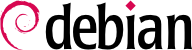Linux は完全なマルチユーザシステムです。このため、ユーザの権限に基づいてファイルやディレクトリに対する操作を制御するためにパーミッションシステムを提供することが必要です。このパーミッションシステムはすべてのシステムリソースとデバイスに対して適用されます (Unix システムではすべてのデバイスはファイルまたはディレクトリとして表現されます)。この原理はすべての Unix システムで共通ですが、特に興味深く比較的知られていない上級の使い方があるので、注意は常に必要です。
9.3.1. Owners and Permissions
ファイルとディレクトリには 3 種類のユーザ別に特定のパーミッションが付けられます。以下に 3 種類のユーザを挙げます。
Three basic types of rights can be combined:
読み込み (「read」の r で表記されます)。
書き込み (または変更。「write」の w で表記されます)。
実行 (「eXecute」の x で表記されます)。
ファイルの場合、これらの権限は簡単に理解できます。すなわち、読み込み権限があれば、内容を読むことが可能です (コピーも可能です)。書き込み権限があれば、内容を変更することが可能です。実行権限があれば、内容を実行することが可能です (実行権限に意味があるのは対象がプログラムの場合に限ります)。
A directory is handled differently. Read access gives the right to consult the list of its entries (files and directories), write access allows creating or deleting files, and execute access allows “traversal“, the possibility crossing through it (especially to go there with the cd command). Being able to cross through a directory without being able to read it gives permission to access the entries therein that are known by name, but not to find them if you do not know their existence or their exact name.
以下はファイルのパーミッションを制御する 3 種類のコマンドです。
chown user file。これはファイルの所有者を変更します。
chgrp group file。これはファイルの所有グループを変更します。
chmod rights file。これはファイルのパーミッションを変更します。
権限の指定方法には 2 種類あります。それらの中でも、記号指定が最もわかりやすく覚えやすいでしょう。これは上で述べた文字記号を使います。ユーザのカテゴリ (u/g/o) に対する権限を (= で) 明示したり、(+ で) 追加したり、(- で) 取り除いたりできます。そんなわけで、u=rwx,g+rw,o-r 式は、所有者に読み込み、書き込み、実行権限を与え、所有グループに読み込み、書き込み権限を追加し、その他のユーザから読み込み権限を奪います。追加と削除によって変更されない権限はそのままです。「all」を意味する文字 a は 3 つのユーザカテゴリすべてを表現します。このため、a=rx はすべてのカテゴリのユーザに対して同じ権限を与えます (読み込みと実行権限を与え、書き込み権限を与えません)。
数値表記は各権限を値 (8 進数) で表現します。具体的に言えば、読み込みは 4、書き込みは 2、実行権限は 1 で表現します。権限を組み合わせるには組み合わせたい権限に対応する数字を合計します。ユーザの各カテゴリ (所有者、グループ、その他) に対して与える権限を同じ順番で連結して、それぞれの権限を表現します。
For instance, the chmod 754 file command will set the following rights: read, write and execute for the owner (since 7 = 4 + 2 + 1); read and execute for the group (since 5 = 4 + 1); read-only for others. The 0 (zero) means no rights; thus chmod 600 file allows for read/write rights for the owner, and no rights for anyone else. The most frequent right combinations are 755 for executable files and directories, and 644 for data files.
同じ原則に従って特別な権限を表す 4 番目の桁は先に説明した 3 桁の権限表記の前に付けます。setuid、setgid、sticky ビットがそれぞれ 4、2、1 に対応します。chmod 4754 は前に説明した権限に加えて、setuid ビットを設定します。
Note that the use of octal notation only permits setting all file permissions at once; it does not allow you to change a single permission in a simple way, such as adding read access for the group owner, since you must take into account the existing permissions and compute the new corresponding numerical value.
9.3.2. ACLs - Access Control Lists
Many filesystems, e.g. Btrfs, Ext3, Ext4, JFS, XFS, etc., support the use of Access Control Lists (ACLs). These extend the basic features of file ownership and permission, described in the previous section, and allow for a more fine-grained control of each (file) object. For example: A user wants to share a file with another user and that user should only be able to read the file, but not write or change it.
For some of the filesystems, the usage of ACLs is enabled by default (e.g. Btrfs, Ext3, Ext4). For other filesystems or older systems it must be enabled using the acl mount option - either in the mount command directly or in /etc/fstab. In the same way the usage of ACLs can be disabled by using the noacl mount option. For Ext* filesystems one can also use the tune2fs -o [no]acl /dev/device command to enable/disable the usage of ACLs by default. The default values for each filesystem can usually be found in their homonym manual pages in section 5 (filesystem(5)) or in mount(8).
After enabling ACLs, permissions can be set using the setfacl(1) command, while getfacl(1) allows one to retrieve the ACLs for a given object or path. These commands are part of the acl package. With setfacl one can also configure newly created files or directories to inherit permissions from the parent directory. It is important to note that ACLs are processed in their order and that an earlier entry that fits the situation has precedence over later entries.
If a file has ACLs set, the output of the ls -l command will show a plus-sign after the traditional permissions. When using ACLs, the chmod command behaves slightly different, and umask might be ignored. The extensive documentation, e.g. acl(5) contains more information.