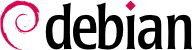

dpkg-reconfigure tzdata command, which allows you to choose the timezone to be used in an interactive manner. Its configuration is stored in the /etc/timezone file. Additionally, /etc/localtime becomes a symbolic link to the corresponding file in the /usr/share/zoneinfo; the file that contains the rules governing the dates where daylight saving time (DST) is active, for countries that use it.
TZ، فأولوية هذا المتغير أعلى من القيمة الافتراضية المعطاة للنظام.
$dateMon Jul 29 07:53:36 PM EDT 2024$TZ="Pacific/Honolulu" dateMon Jul 29 01:54:00 PM HST 2024
/etc/default/ntpdate or the /etc/systemd/timesyncd.conf file.
/etc/ntp.conf، أكثر التعديلات أهمية هي مخدم NTP الذي يشير إليه. إذا كانت الشبكة تحوي مخدمات كثيرة، فقد يفيدك تجهيز مخدم NTP محلي واحد يتزامن مع المخدمات العامة واستخدامه كمصدر لضبط الوقت على المخدمات الأخرى في الشبكة.
logrotate، وهو البرنامج المسؤول عن هذا التدوير، التعليمات التوجيهية المعطاة في الملف /etc/logrotate.conf وجميع الملفات في المجلد /etc/logrotate.d/. يستطيع مدير النظام تعديل هذه الملفات، إذا أراد تخصيص سياسة تدوير السجلات التي تعتمدها دبيان. تشرح صفحة الدليل logrotate(1) جميع الخيارات المتاحة في ملفات الإعداد هذه. قد تريد زيادة عدد الملفات التي يحتفظ بها في دورة السجلات، أو نقل ملفات السجلات إلى مجلد معين خاص بأرشفة السجلات بدلاً من حذفها. يمكنك أيضاً إرسالها بالبريد الإلكتروني لأرشفتها في مكان آخر.
cron (المشروح في قسم 9.7, “جدولة المهام باستخدام cron وatd”) برنامج logrotate يومياً.
sudo، الذي يسمح لمستخدمين محددين تنفيذ أوامر محددة بصلاحيات خاصة. في أكثر الحالات شيوعاً، يسمح sudo لمستخدم ثقة بتنفيذ أي أمر بصلاحية الجذر. لعمل ذلك، يستدعي المستخدم الأمر sudo command ويوثق شخصيته باستخدام كلمة سره الخاصة.
sudo Unix group. To delegate other rights, the administrator can use the visudo command, which allows them to modify the /etc/sudoers configuration file (here again, this will invoke the vi editor, or any other editor indicated in the EDITOR environment variable). Alternatively, they might put rules in small files in /etc/sudoers.d/ with the file permissions 0440 as long as this directory is included by /etc/sudoers via @includedir /etc/sudoers.d, which is the default for Debian. Adding a line with username ALL=(ALL) ALL allows the user in question to execute any command as root. The permissions and syntax of all files can be verified with the visudo -c command.
/etc/fstab file gives a list of all possible mounts that happen either automatically on boot or manually for removable storage devices. Each mount point is described by a line with several space-separated fields:
blkid device) prefixed with UUID=. This guards against a change in the name of the device in the event of addition or removal of disks, or if disks are detected in a different order. قسم 8.8.1, “التعرف على الأقراص” covers this topic in more detail.
ext4، ext3، vfat، ntfs، btrfs، xfs.
swap special value is for swap partitions; the auto special value tells the mount program to automatically detect the filesystem (which is especially useful for disk readers and USB keys, since each one might have a different filesystem);
mount. أكثر الخيارات شيوعاً هي
rw أو ro، التي تعني أن الجهاز سيربط مع صلاحيات القراءة والكتابة أو صلاحيات القراءة فقط على الترتيب.
noauto يعطل الربط الآلي عند الإقلاع.
nofail يسمح بمتابعة الإقلاع حتى في حال عدم وجود الجهاز. تأكد من إضافة هذا الخيار للأجهزة الخارجية التي قد تكون مفصولة عند الإقلاع، لأن systemd لا يسمح لعملية الإقلاع بالاكتمال إلى نهايتها ما لم يضمن تماماً ربط جميع نقاط الربط التي يجب ربطها تلقائياً. لاحظ أنك تستطيع جمع هذا الخيار مع x-systemd.device-timeout=5s لإخبار systemd بعدم انتظار ظهور الجهاز لأكثر من 5 ثوان (انظر systemd.mount(5)).
user يسمح لكل المستخدمين بربط نظام الملفات هذا (بدون هذا الخيار لن يسمح إلا للمستخدم الجذر بإجراء هذه العملية).
defaults يعني مجموعة الخيارات الافتراضية: rw، suid، dev، exec، auto، nouser و async ويمكن تعطي أي منها بعد خيار defaults عبر إضافة nosuid، nodev وغيرها لتعطيل خياري suid، dev الخ. إضافة الخيار user يعيد تفعيله، إذ أن defaults تتضمن خيار nouser.
0 and kind of a relic. When it is greater then zero, it tells the dump tool that the partition contains data that is to be backed up frequently. The tool supports Ext2/3/4 filesystems only and will use the value here when run via dump -W or dump -w to determine which partitions need to be backed up. Consider the examples in /usr/share/doc/dump/examples/ if you want to use this feature. But there are better alternatives to backup a filesystem, like fsarchiver.
0, no check is conducted. The root filesystem should have the value 1, while other permanent filesystems get the value 2.
مثال 8.5. مثال عن الملف /etc/fstab
# /etc/fstab: static file system information. # # Use 'blkid' to print the universally unique identifier for a # device; this may be used with UUID= as a more robust way to name devices # that works even if disks are added and removed. See fstab(5). # # systemd generates mount units based on this file, see systemd.mount(5). # Please run 'systemctl daemon-reload' after making changes here. # # <file system> <mount point> <type> <options> <dump> <pass> # / was on /dev/sda1 during installation UUID=7a250fb8-c16d-4a4e-9808-ec08ae92b6c6 / ext4 errors=remount-ro 0 1 # swap was on /dev/sda5 during installation UUID=13f367ae-dbaf-40ed-85c0-4072a2ebe426 none swap sw 0 0 /dev/sr0 /media/cdrom0 udf,iso9660 user,noauto 0 0 /dev/fd0 /media/floppy auto rw,user,noauto 0 0 arrakis:/shared /shared nfs defaults 0 0
/shared/ directory on the arrakis server is mounted at /shared/ on the local machine.
/etc/fstab file is documented in the fstab(5) manual page.
locate command can find the location of a file when you only know part of the name. It sends a result almost instantaneously, since it consults a database that stores the location of all the files on the system; this database is updated daily by the updatedb command. There are multiple implementations of the locate command and Debian picked mlocate for its standard system. If you want to consider an alternative, you can try plocate which provides the same command line options and can be considered a drop-in replacement.
locate is smart enough to only return files which are accessible to the user running the command even though it uses a database that knows about all files on the system (since its updatedb implementation runs with root rights). For extra safety, the administrator can use PRUNEDPATHS in /etc/updatedb.conf to exclude some directories from being indexed.