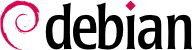

tun (للأنفاق على مستوى IP) وواجهات tap (للأنفاق على مستوى Ethernet). عملياً، تستخدم واجهات tun في معظم الحالات إلا في حال الرغبة بدمج عملاء VPN مع شبكة المخدم المحلية عبر جسر Ethernet.
pki/ca.crt) will be stored on all machines (both server and clients) as /etc/ssl/certs/Falcot_CA.crt. The server's certificate is installed only on the server (pki/issued/vpn.falcot.com.crt goes to /etc/ssl/certs/vpn.falcot.com.crt, and pki/private/vpn.falcot.com.key goes to /etc/ssl/private/vpn.falcot.com.key with restricted permissions so that only the administrator can read it), with the corresponding Diffie-Hellman parameters (pki/dh.pem) installed to /etc/openvpn/dh.pem. Client certificates are installed on the corresponding VPN client in a similar fashion.
/etc/openvpn/server/*.conf. Setting up a VPN server is therefore a matter of storing a corresponding configuration file in this directory. A good starting point is /usr/share/doc/openvpn/examples/sample-config-files/server.conf, which leads to a rather standard server. Of course, some parameters need to be adapted: ca, cert, key and dh need to describe the selected locations (respectively, /etc/ssl/certs/Falcot_CA.crt, /etc/ssl/vpn.falcot.com.crt, /etc/ssl/private/vpn.falcot.com.key and /etc/openvpn/dh.pem). The server 10.8.0.0 255.255.255.0 directive defines the subnet to be used by the VPN; the server uses the first IP address in that range (10.8.0.1) and the rest of the addresses are allocated to clients.
tun0 name. However, firewalls are often configured at the same time as the real network interfaces, which happens before OpenVPN starts. Good practice therefore recommends creating a persistent virtual network interface, and configuring OpenVPN to use this pre-existing interface. This further allows choosing the name for this interface. To this end, openvpn --mktun --dev vpn --dev-type tun creates a virtual network interface named vpn with type tun; this command can easily be integrated in the firewall configuration script, or in an up directive of the /etc/network/interfaces file, or a udev rule can be added to that end. The OpenVPN configuration file must also be updated accordingly, with the dev vpn and dev-type tun directives.
10.8.0.1. للسماح للعملاء بالوصول إلى الشبكة المحلية (192.168.0.0/24)، يجب إضافة تعليمة push route 192.168.0.0 255.255.255.0 إلى إعدادات OpenVPN بحيث يحصل عملاء VPN تلقائياً على مسار توجيه شبكي يبين لهم أن الوصول لهذه الشبكة يتم عبر VPN. بالإضافة لهذا، يجب إعلام الأجهزة في الشبكة المحلية أيضًا أن الوصول إلى شبكة VPN يتم عبر مخدم VPN (هذه هي الحالة الافتراضية إذا كان مخدم VPN منصب على بوابة الشبكة المحلية). أو يمكن ضبط مخدم VPN لإجراء تنكر لعناوين IP بحيث تبدو الاتصالات الواردة من عملاء VPN كما لو كانت ترد من مخدم VPN (انظر قسم 10.1, “البوابات”).
/etc/openvpn/client/. A standard configuration can be obtained by using /usr/share/doc/openvpn/examples/sample-config-files/client.conf as a starting point. The remote vpn.falcot.com 1194 directive describes the address and port of the OpenVPN server; the ca, cert and key also need to be adapted to describe the locations of the key files.
AUTOSTART directive to none in the /etc/default/openvpn file. Starting or stopping a given VPN connection is always possible with the commands systemctl start openvpn-client@name and systemctl stop openvpn-client@name (where the connection name matches the one defined in /etc/openvpn/client/name.conf). The same is true for the server.
tun*) على طرفي اتصال SSH، ويمكن إعداد هذه الواجهات الظاهرية تماماً كما لو كانت واجهات فيزيائية. يجب أولاً تفعيل نظام الأنفاق من خلال ضبط قيمة الخيار PermitTunnel على ”yes“ في ملف إعداد مخدم SSH (/etc/ssh/sshd_config). عند إنشاء اتصال SSH، يجب طلب إنشاء النفق صراحة باستخدام الخيار -w any:any (يمكن استبدال any برقم جهاز tun المرغوب). هذا يتطلب من المستخدم تقديم صلاحيات مدير النظام على طرفي الاتصال، وذلك حتى يتمكن من إنشاء الجهاز الشبكي (بكلمات أخرى، يجب بدء الاتصال بصلاحيات root).
/etc/ipsec.conf contains the parameters for IPsec tunnels (or Security Associations, in the IPsec terminology) that the host is concerned with. There are many configuration examples in /usr/share/doc/libreswan/, but Libreswan's online documentation has more examples with explanations:
systemctl; for example, systemctl start ipsec will start the IPsec service.
/etc/ppp/options.pptp، /etc/ppp/peers/falcot، /etc/ppp/ip-up.d/falcot، و /etc/ppp/ip-down.d/falcot.
مثال 10.2. الملف /etc/ppp/options.pptp
# PPP options used for a PPTP connection lock noauth nobsdcomp nodeflate
مثال 10.3. الملف /etc/ppp/peers/falcot
# vpn.falcot.com is the PPTP server pty "pptp vpn.falcot.com --nolaunchpppd" # the connection will identify as the "vpn" user user vpn remotename pptp # encryption is needed require-mppe-128 file /etc/ppp/options.pptp ipparam falcot
pptpd هو مخدم PPTP في لينكس. لا يحتاج ملف إعداداته الرئيسي، /etc/pptpd.conf، إلا لبعض التغييرات القليلة: localip (عنوان IP المحلي)، وremoteip (عنوان IP البعيد). في المثال التالي، يمتلك مخدم PPTP العنوان 192.168.0.199 دوماً، أما عملاء PPTP فيأخذون العناوين من 192.168.0.200 وحتى 192.168.0.250.
مثال 10.6. الملف /etc/pptpd.conf
[..] # TAG: localip # TAG: remoteip # Specifies the local and remote IP address ranges. # # These options are ignored if delegate option is set. # # Any addresses work as long as the local machine takes care of the # routing. But if you want to use MS-Windows networking, you should # use IP addresses out of the LAN address space and use the proxyarp # option in the pppd options file, or run bcrelay. # # You can specify single IP addresses seperated by commas or you can # specify ranges, or both. For example: # # 192.168.0.234,192.168.0.245-249,192.168.0.254 # # IMPORTANT RESTRICTIONS: # # 1. No spaces are permitted between commas or within addresses. # # 2. If you give more IP addresses than the value of connections, # it will start at the beginning of the list and go until it # gets connections IPs. Others will be ignored. # # 3. No shortcuts in ranges! ie. 234-8 does not mean 234 to 238, # you must type 234-238 if you mean this. # # 4. If you give a single localIP, that's ok - all local IPs will # be set to the given one. You MUST still give at least one remote # IP for each simultaneous client. # # (Recommended) #localip 192.168.0.1 #remoteip 192.168.0.234-238,192.168.0.245 # or #localip 192.168.0.234-238,192.168.0.245 #remoteip 192.168.1.234-238,192.168.1.245 localip 192.168.0.199 remoteip 192.168.0.200-250
/etc/ppp/pptpd-options. المتغيرات المهمة هي اسم المخدم (pptp)، واسم النطاق (falcot.com)، وعناوين IP لمخدمات DNS و WINS.
مثال 10.7. الملف /etc/ppp/pptpd-options
# Enable connection debugging facilities. # (see your syslog configuration for where pppd sends to) #debug # Name of the local system for authentication purposes # (must match the second field in /etc/ppp/chap-secrets entries) name pptpd # Optional: domain name to use for authentication ## change the domainname to your local domain domain falcot.com # Authentication ## these are reasonable defaults for WinXXXX clients ## for the security related settings auth refuse-pap refuse-chap refuse-mschap # Require the peer to authenticate itself using MS-CHAPv2 [Microsoft # Challenge Handshake Authentication Protocol, Version 2] authentication. require-mschap-v2 # Require MPPE 128-bit encryption # (note that MPPE requires the use of MSCHAP-V2 during authentication) require-mppe-128 # Network and Routing ## Fill in your addresses ms-dns 192.168.0.1 ms-wins 192.168.0.1 ## Fill in your netmask netmask 255.255.255.0 ## some defaults nodefaultroute proxyarp lock
vpn (وكلمة سره) في الملف /etc/ppp/chap-secrets. يجب تعبئة اسم المخدم بشكل صريح هنا، بخلاف الحالات الأخرى حيث يمكن استخدام النجمة (*) فيها. بالإضافة لذلك، تعرّف عملاء PPTP التي تعمل على ويندوز نفسها بالشكل DOMAIN\\USER، بدلاً من تقديم اسم المستخدم فقط. هذا يفسر وجود المستخدم FALCOT\\vpn في الملف. من الممكن أيضاً تحديد عناوين IP الخاصة بالمستخدمين؛ استخدام النجمة في هذا الحقل يدل على أننا نريد استخدام العنونة الديناميكية.